How to Save WhatsApp Status Videos and Photos in 2020
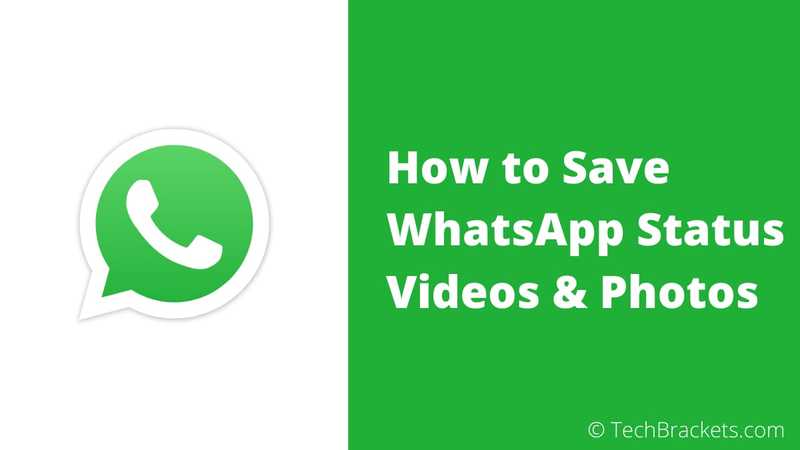
If you want to save WhatsApp status videos and photos on Your Android and iPhone, then you are at right place.
WhatsApp is one of the most popular and widely used messaging services. For almost most of us, it might be the most used android app on our smartphones.
WhatsApp was used to be just a chat application where you could send text messages and share photos and videos with friends. Moreover, it also introduced video calling and status features.
And since WhatsApp introduced status feature similar to Snapchat and Instagram stories, it had gained much more attention and popularity.
With this status feature, you can share text, images, or videos that disappear automatically after 24 hours.
Moreover, you can also specify which people should be able to view your WhatsApp status. You can head over to the status tab and add your status or see someone else status.
But what if you want to download or save WhatsApp status videos or images that someone else has on their status.
WhatsApp doesn't offer any functionality to download or save status. But that doesn't mean that you can't download WhatsApp status.
Today, I will be sharing three methods that you can use to save videos and images from WhatsApp status on android. Let get started.
How to Save WhatsApp Status Videos and Photos
Method 1: Save WhatsApp Status Using a File Explorer
The first method uses the fact that when you see someone else status, then that status is temporarily stored in a hidden folder on your internal storage.
So, to view the hidden folder, you need a file explorer. Most of the smartphone does come with a pre-installed file explorer. But if not, Files By Google is an excellent choice.
So follow these steps to download WhatsApp status videos and photos.
1. First of all, open WhatsApp and view the status which you want to download or save. As already explained, it will temporarily store that status media on your internal storage.
2. Now open your "File explorer" and open its settings.
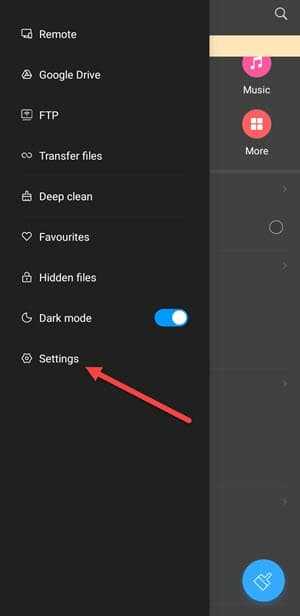
3. Now open the setting of file explorer and enable "Show hidden files" option. If your file explorer doesn't have any option to show hidden files, then install other file explorers like Files By Google.
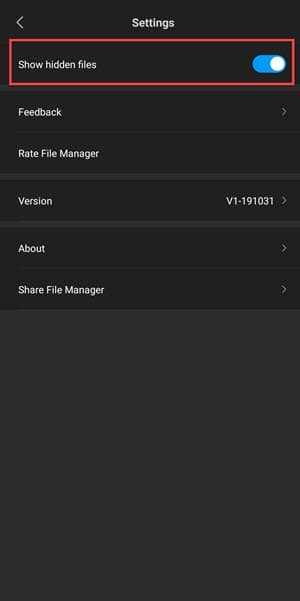
4. Once you have enabled that option, now navigate to Internal storage > WhatsApp > Media >.Statuses.
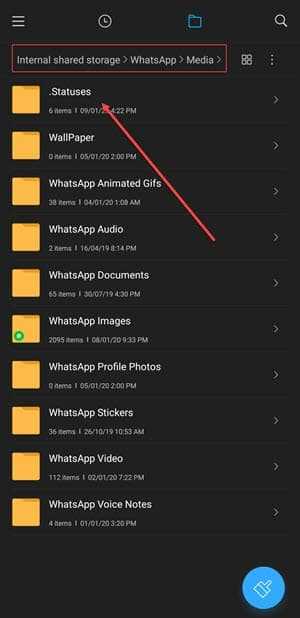
All the status which you gave viewed will be saved in '.Statuses' folder. Now you can copy the desired video or image to other locations.
Now with this simple method, you can access all the status. Please note that the option to show hidden files may be different for different file explorers.
Method 2: Save WhatsApp Status Using a Third-Party App
Android is the most popular operating system for smartphones. And because of its popularity, you will find thousands of app for almost everything.
To avoid changing file explorer setting and navigating inside internal storage, you can use a fast and straightforward method to download WhatsApp status videos and photos using a third-party app called Status Saver.
This app also uses the same fact that the first method uses. But you don't need to enable 'show hidden folder' option and navigate to .statuses folder manually. It displays all the WhatsApp status automatically.
This method is by far the most straightforward and easy way to save WhatsApp status videos and images. To get started, follow these steps.
1. Install Status Saver.
2. Now open WhatsApp and view the desired status.
3. Now open Status Saver app, and you will all the saved statuses there. You can click on any of the images or videos and save the photo or video. The image or video will be saved to your gallery.

The method is fast and easy and doesn't require any complicated steps.
If you don't find any status in the Status saver app, then you might not have seen the status in your WhatsApp.
Remember, you need to view the status in your WhatsApp before you can view it in the Status saver app.
Method 3: Save WhatsApp Status By Taking a Screenshot or Recording Screen
The last and most time-consuming way which most of the users will not like is by taking a screenshot or recording screen to save WhatsApp status videos and images.
This method involves taking a screenshot for saving status images and recording screens for video status.
You can use built-in shortcuts to take in a screenshot like swiping three fingers downward or pressing the volume down and power button simultaneously.
The shortcut to take a screenshot may vary depending on your smartphone.
And for the recording screen, you might have a pre-installed screen recorder, and if not, you can use DU recorder app.
Just open the app and press the start button to start recording.
Please note that this method may not give the best results and may consume a lot of your time.
How To Download WhatsApp Status Videos and Photos on the iPhone?
When it comes to saving WhatsApp status videos and photos on the iPhone, then there are not many options. iPhone users can use method three only.
Sadly, Status Saver is not available on the App store. And you might not have the option to show hidden files and folder in your file explorer.
The only way is to save WhatsApp Status is by taking a screenshot or recording screen.
Final Words: Download WhatsApp Status Videos and Images Quickly With these Methods.
That's all! With these methods, you will be able to download WhatsApp status videos and images.
But sadly, for iPhone users, you have to use not such a cool way, i.e., Method 3.
And for Android users, Method 2 is perfect, and it is a fast and easy method to save WhatsApp status.
You might be able to save someone's status photos and videos, but make sure that you should not exploit someone else privacy.
I hope you liked the article; if yes, please consider sharing it.
