How To Install Android Studio on Ubuntu Step by Step

Android Studio is an integrated development environment developed by Google for Android Development. It is built on JetBrains' IntelliJ IDEA software. It is cross-platform and is available on Windows, Linux, and macOS.
Installing Android Studio can be hectic, especially if you follow the installation guide given by google. Also setting up all the necessary dependencies can be troublesome and time-consuming.
However, don't worry here we show you two simple ways to install Android Studio in Ubuntu 18.04, 16.04 and more. However, before we can continue, make sure java is available on your system.
First, we need to check if you have java installed on your system or not. To test run the following command in terminal.
java -version
You should see output similar to this:
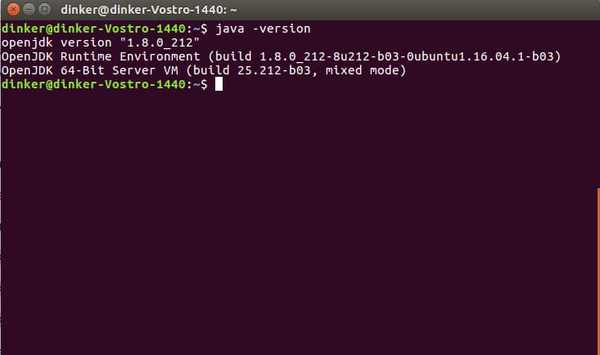
If you see the above output, then you can skip this section and can move directly to the methods given below. Otherwise, you need to install java on your Ubuntu Machine.
Read More: 6 Best Linux Distros For Beginners
How To Install Android Studio on Ubuntu
Setting Up Java: Install Java on Ubuntu Using Terminal
Use the following commands to install Oracle JDK in Ubuntu.
sudo add-apt-repository ppa:webupd8team/javasudo apt update
For Java 10 use the following command
sudo apt install oracle-java10-installersudo apt install oracle-java10-set-default
For Java 8 use the following command.
sudo apt install oracle-java8-installersudo apt install oracle-java8-set-default
Now that we have installed the java on our system, we can now proceed with the Android Studio Installation.
Method 1: Installing Android Studio Using Snap
What is Snap?
Snap is a package management and software deployment system built by Canonical. It is like a container which contains all the necessary dependencies required by the software to run.
It comes pre-installed for Ubuntu version 16.04 and above.
To install Android Studio using snap, you need to run the following command in the terminal and wait.
sudo snap install android-studio --classic
After running the command, you will have the Android Studio setup and ready to run on your system.
Method 2: Installing Android Studio Using Ubuntu Make
Ubuntu-make is a command-line tool which allows you to download the latest version of popular developer tools on your installation. It installs all the required dependencies alongside your installation.
Before you can install Android Studio using Ubuntu Make you need to install it on your system. To install Ubuntu Make, enter the following command in the terminal.
sudo apt install ubuntu-make
After Ubuntu Make is set up, run the following command to install Android Studio in Ubuntu.
umake android
For uninstalling Android Studio enter the following command
umake android --remove
Starting Android Studio
You can start Android Studio either by clicking on Activities >> Android Studio or by typing android-studio in the terminal.
When you start Android Studio for the first time, a new window will appear asking to complete the installation.
Just select Do not import setting and click OK.
Now in the next window, click on Standard and then Next. Now Android Studio will install all the required SDK components. Make sure you have an active internet connection.
The whole process may take time depending on your connection speed.
Once everything is downloaded and installed, you will see the Welcome window:
Uninstall Android Studio
Now if you want to uninstall Android Studio, then we have got you covered. PPA purge is the safest way to remove PPAs.
First, you need to install PPA purge. Here is the command to install it.
sudo apt-get install ppa-purge
Now type the following commands in your terminal for removing PPA added by Android Studio.
sudo apt-get remove android-studiosudo ppa-purge ppa:paolorotolo/android-studio
This will uninstall Android Studio from Ubuntu.
Final Words: Easily Install Android studio on ubuntu
That's it. I hope this guide will help you to install Android Studio in Ubuntu easily.
Android Studio is the best IDE for Android Development. It makes Android development a lot easier and fun. Android Studio Documentation is a great place to learn more about Android Studio. Make sure to check it out.
Also, if you are interested you can checkout the best code editors for programmers.
If you face any problem while installing or uninstalling Android Studio in Ubuntu, do let me know in the comment section.
