Ultimate Guide To Install Missing Firmware in Debian

Looking to install missing firmware in Debian or Ubuntu, then use this step by step guide.
Linux, without a doubt one of the best operating system. There are tons of distributions to choose from, like Debian, Ubuntu, etc. Debian is one of the best and most stable Linux distros to try.
It is perfect for everyone and if you are getting started with Linux then it is one of the best Linux distros for beginners.
Sometimes, after installing Debian user complains about their WiFi, Bluetooth devices don't work. Device not ready orfirmware missing are some of the common errors that you can get in Debian.
The reason for the WiFi firmware missing issue is that standard release doesn't include non-free drivers and firmware. So, the missing firmware results in the device not ready or firmware missing error in Debian.
So, if you are getting device not ready in Debian or firmware missing in Debian, then use this step by step guide to install the missing firmware. The error looks like this:
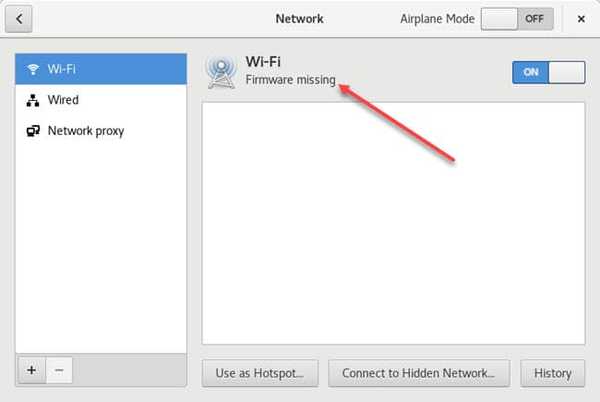
Note: Before proceeding to the solution, make sure to connect to the internet. If you are looking for missing WiFi firmware, then connect using ethernet.
Before proceeding, make sure to update your source.list and add the following repository.
deb http://deb.debian.org/debian stretch main contrib non-freedeb-src http://deb.debian.org/debian stretch main contrib non-freedeb http://security.debian.org/debian-security/ stretch/updates maindeb-src http://security.debian.org/debian-security/ stretch/updates maindeb http://deb.debian.org/debian stretch-updates maindeb-src http://deb.debian.org/debian stretch-updates main
Read: How to Fix Realtek HD Audio Manager Missing in Windows 10
Install Missing Firmware in Debian
How to Install Missing Firmware in Debian
- Open your terminal and run the following command
sudo dmesg
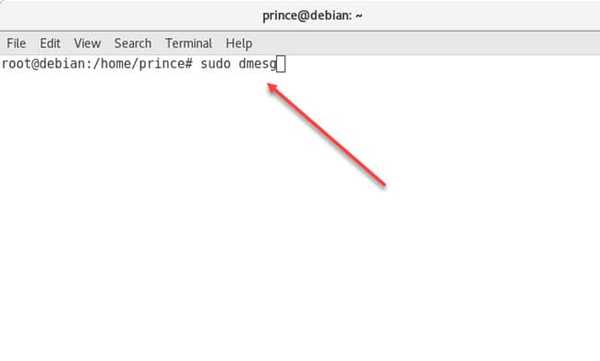
- Now when you run this command, it may ask you for your password. It will display the result like the one in the screenshot.
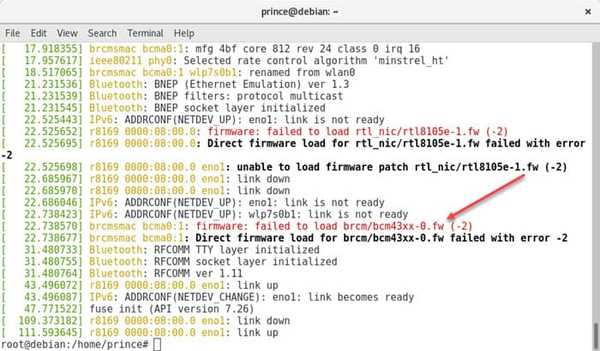
- The missing firmware will be displayed in red. Now make sure to copy the missing firmware name. As in the screenshot, the missing firmware is for the WiFi adapter.
So, if you are specifically looking to fix the device not ready or missing WiFi firmware, then you need to copy the firmware name.
If not, then the process is the same. The bottom line is that you should copy the firmware name for whatever device you are looking to fix and proceed with the next steps.
- After you have copied the firmware name, now you need to find the packages. For that, use the following command in the terminal. Make sure to use the firmware name after a search that you just copied in the previous step.
sudo apt-cache search brcm/bcm43xx-0.fw
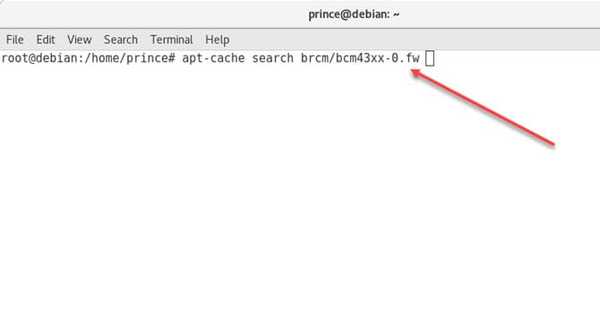
If apt-cache found the package, then you will find message with the firmware name as shown in the screenshot.
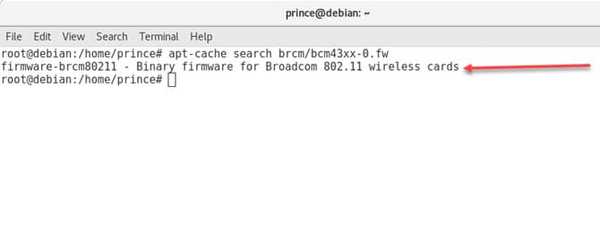
Now, apt-cache doesn't find the package, and then you can use apt-file to find the package. Use the following command.
sudo apt install apt-filesudo apt-file updateapt-file find brcm/bcm43xx-0.fw
Now, if still, you can't find the package, then Google the firmware name. For example:
brcm/bcm43xx-0.fw debian
And then download and install it.
- After you run the command, the result will be displayed. Now use the following command to install the missing firmware in Ubuntu or Debian.
sudo apt-get install firmware-name
For example:
sudo apt-get install firmware-brcm80211
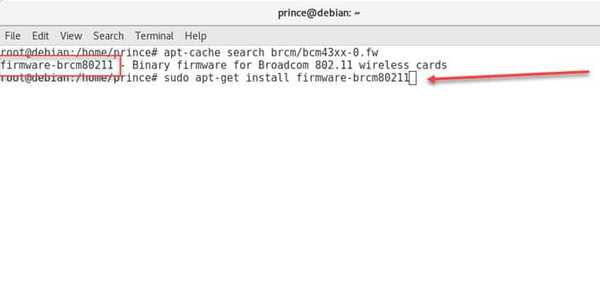
Now wait for the process to complete.
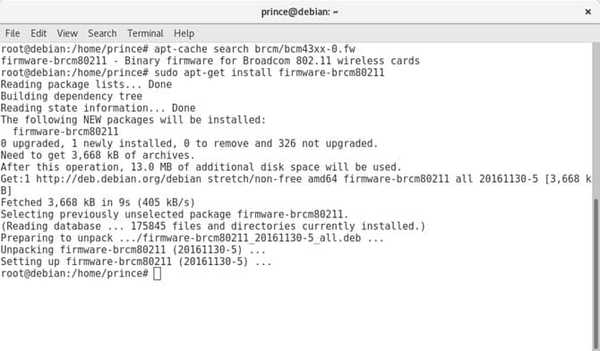
- Restart your computer, and everything should be working. Now, if you have other missing firmware, you need to repeat the steps.
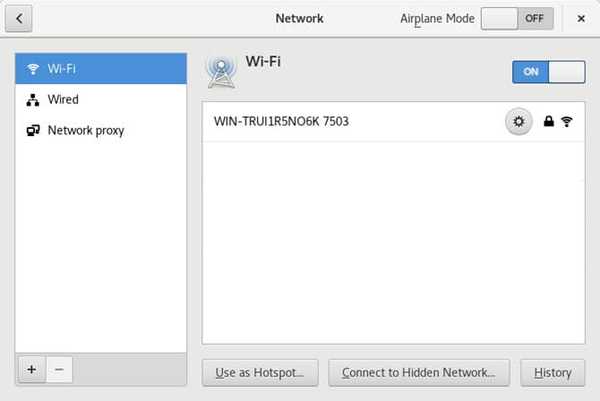
FAQs
How To Fix And Install Missing Firmware Debian
To install the missing firmware or fix missing firmware in Debian, Google the missing firmware and then download and install it. Alternatively, use the following commands in the terminal. "sudo dmesgsudo apt-cache search rtl8192cufw.binsudo" and then "apt-get install firmware-name"
How Do I Install Iwlwifi Firmware
Add a "non-free" component to the apt sources. Update the list of available packages and install the firmware-iwlwifi package using the following command "apt update && apt install firmware-iwlwifi"
Where Is Debian Sources List
You can find the Debian sources list by using the following command in the terminal. The file contains all the sources for obtaining the packages. "/etc/apt/sources.list"
Final Words: Fix The Missing Firmware in Debian and Ubuntu
That's all! I hope that this step by step guide helped you to fix the device not found or missing firmware error in Debian. You need to install the missing firmware, and your device should be working correctly.
If you have any suggestions or queries, do let us know in the comment section. Moreover, if you found the guide useful, then a share is highly appreciated.
