Ultimate Guide to Remove Ads in uTorrent
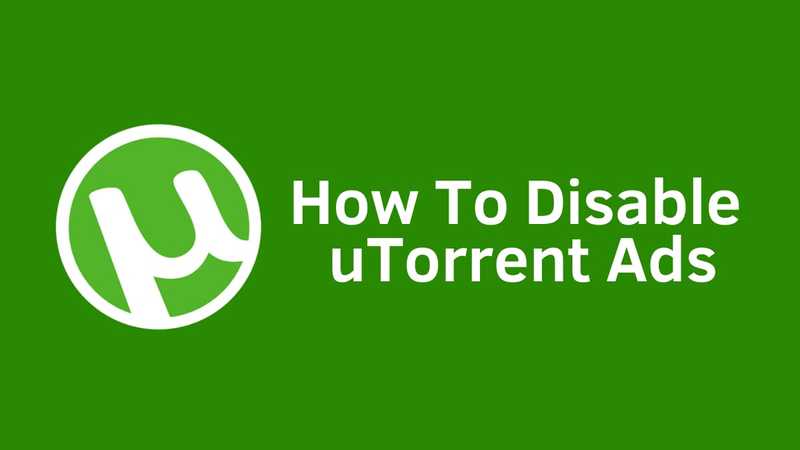
Looking to remove ads in uTorrent, then use this step by step guide.
uTorrent, without a doubt, is the most popular tool for downloading torrents. Being very lightweight, it is the go-to choice for most of the users on windows as well as mac.
After acquiring uTorrent, Bittorrent Inc added ads for generating revenues. And because they were forcing ads on everyone, users were left frustrated with them.
Since then, they have made these ads optional.
But disabling ads on uTorrent is not as easy as it sounds. They have not included some checkbox or button to straight away enable or disable these ads on uTorrent.
Instead, you need to dig in some settings and change some settings. Don't worry, we have got you covered.
They do offer an ads-free version out of the box, but you need to pay for it. The ad-free version costs around \$4.99 per year.
But who wants those features and few would want to pay for the ads-free version every year considering other good options available on the internet, though others are may or may not be as good as uTorrent.
So, in this tutorial, you will see how to get rid of ads in uTorrent without paying for the full version.
By the end of the tutorial, you will have a uTorrent without advertisements, and that too for free.
One thing while you should keep in mind that always use a VPN. I would recommend NordVPN. Use their 14 day free trial. You can also check this list of best free VPN for PC but premium VPN is always recommended.
So let's get started:
Note: Before proceeding, please keep in mind that disabling ads on uTorrent requires changing some advanced settings. So, only make the changes mentioned in the post. Don't try to change anything which you don't know about as it may negatively impact your torrent client performance.
How to Remove Ads in uTorrent
1. Open uTorrent client, and under the option menu, click on Preferences.
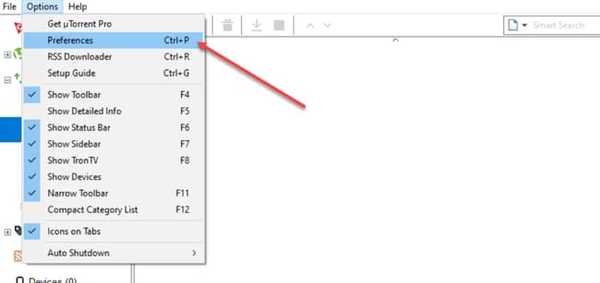
2. In the Preferences window, on the left sidebar, click on Advanced option, as shown in the screenshot.
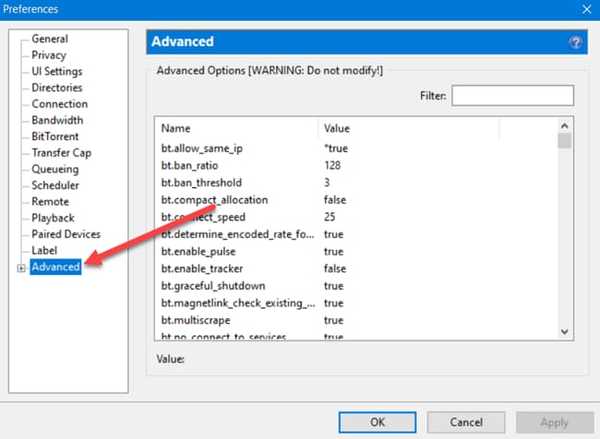
3. Now here you need to change the value of some of the entries. I will be demonstrating you with one string. For the rest of the strings, you need to follow the same steps one by one. You can use filters to find these entries.
4. In the filter field, type or paste 'bt.enable_pulse.' When you find the string, change the value to 'false' either by double-clicking on the string or selecting the false radio button, as shown in the screenshot.
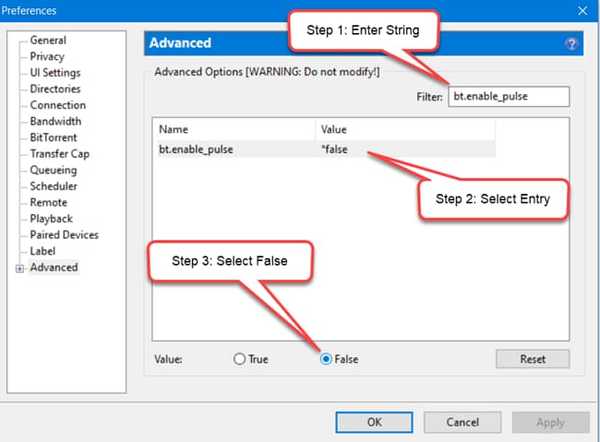
5. Now repeat step 4 for the rest of the below-mentioned strings and set their value to false.
offers.left_rail_offer_enabledoffers.sponsored_torrent_offer_enabledgui.show_notorrents_nodeoffers.content_offer_autoexecgui.show_plus_upsell
6. After you have changed the values of strings mentioned above to false. Then click ok and restart uTorrent.
By doing this, you have successfully removed ads from uTorrent. Now your uTorrent torrent client will be ads-free.
Final Words: Remove uTorrent Ads Easily
That's all. I hope that this guide on how to disable ads in uTorrent helped you. If you have any query related to removing ads on uTorrent, then please let us know in the comment section. If this tutorial works for you, then please show your support by sharing this post.
